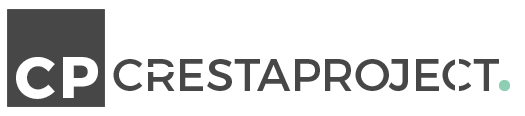This is a demo page to see Cresta Help Chat WordPress plugin in action.
After installing the plugin go to your WordPress Dashboard under “Settings-> Cresta Help Chat“. Here you can find the plugin options page and you can set your WhatsApp number and other options.
At the bottom left of the page you can see the floating button, it’s fixed on the page and you can decide where to show it (entire site, only the home page, just posts, etc …). In the PRO version you can decide where to position the floating button(top left, top right, middle left, middle right, bottom left, bottom right) and add a tooltip text next to the button.
This is what appears if you use the shortcode:
[cresta-help-chat]
This shortcode can be customized, you can choose the text, if you want to show the WhatsApp icon (yes or no), and the opening position of the box (top, bottom, left, right). So you can use the shortcode like this:
[cresta-help-chat text="Hi there! Need help?" icon="yes" position="right"]
and get this result:
Also, you can decide to use a different WhatsApp number than the one used in the plugin options page, just use a shortcode like this:
[cresta-help-chat text="WhatsApp with different number" icon="yes" position="right" number="65948345734"]
and this is the result:
In the PRO version plugin you can also change the color and background of the button.
If you’re on a smartphone or tablet and click on the button, it will automatically open the WhatsApp APP (if installed).
For more information on Cresta Help Chat plugin you can visit the download page.
WhatsApp Group
From version 1.0.2 of Cresta Help Chat you can use the plugin to invite your users to join a group on WhatsApp.
To do this just set the option “Use the plugin with” on “WhatsApp Group” and paste the group ID.
To find the group ID, follow these simple steps:
1) If you are the admin of the WhatsApp Group, open your WhatsApp app, select the group and click on the “3 points” at the top right of the screen and tap on “Group Info”:
2) In the list of participants of the group you will find the option “Inviate via link”:
3) Now you’ll see the link to the WhatsApp Group, just copy the ID of the link and paste in the Cresta Help Chat options page.